Inventory
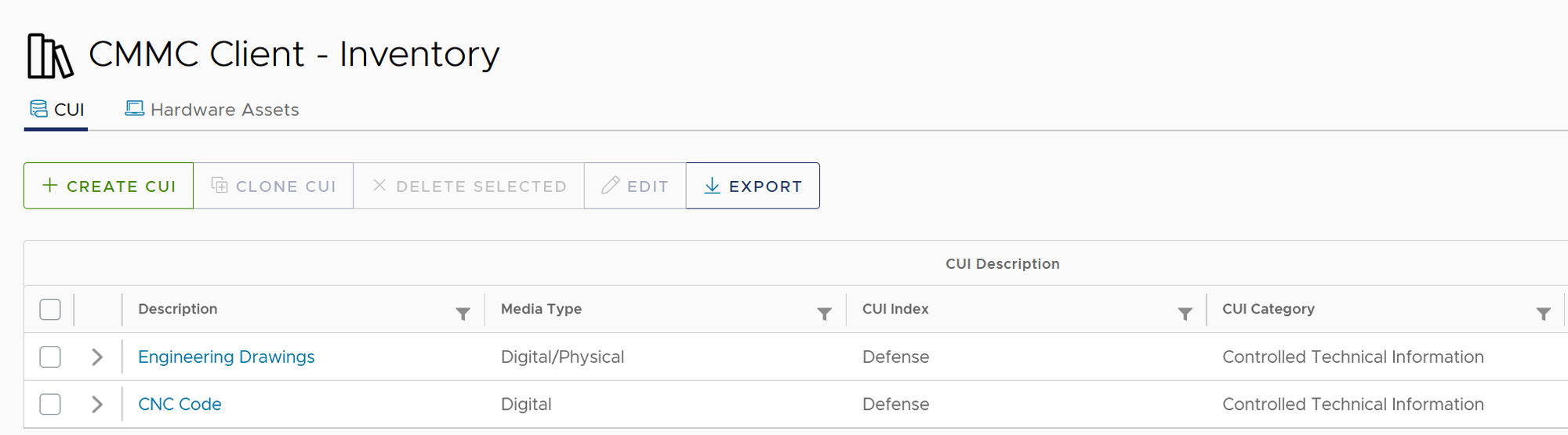
What is the Inventory module?
The Inventory module has two tabs, the first of which enables you to catalog your Controlled Unclassified Information (CUI), and the second your hardware assets. For Department of Defense contractors pursuing CMMC, understanding how CUI flows throughout your environment is crucial to knowing which assets are "in-scope" for your CMMC assessment. The CUI tab in the Inventory module allows you to make this determination by inventorying your CUI, including describing:
- The format it is handled (digital, physical, both)
- Its CUI index (e.g., Defense, Export Control, Nuclear), as outlined by the National Archives
- Its CUI category (e.g., Controlled Technical Information), as outlined by the National Archives
- Its dissemination controls (e.g., NOFORN, FEDCON, FED ONLY)
- How the CUI is handled (Received/Generated, Stored, Accessed, Marked, Disseminated, Disposed)
NOTE: The CUI inventory is meant for describing how CUI is handled by the organization; no real CUI should ever be put into Totem™. Please see our Security Features for more.
The Hardware Assets tab of the Inventory module allows you to categorize your hardware assets, including describing:
- The asset's status (In Service, Decommissioned, Issued, On Order, Returned for Repair)
- The asset's scope (In Scope, Out of Scope, Risk Managed)
- The asset's category, as defined by the CMMC Scoping Guide (CUI Asset, Security Protection Asset, Risk Managed Asset, Specialized Asset, Out of Scope)
- Hardware details such as the device type, make, model, and physical location
- Operating System (OS) details such as the OS version and install date
- Network configuration information such as the hostname, VLAN ID, IP address, and MAC address
- Endpoint security information such as the antivirus install status and version
How do I export my inventory?

 Beginning in Totem™ release 5.0, you now have the ability to export your CUI and your hardware inventory individually. To export your CUI inventory, select the CUI tab within the Inventory module, then choose the Export button at the top of the page. You can export either as a spreadsheet or as a JSON. To export your hardware inventory, select the Hardware Assets tab, then choose the Export button. NOTE: You will need to use the Export feature individually on both tabs to export both the CUI and hardware inventories. The two are not exported together.
Beginning in Totem™ release 5.0, you now have the ability to export your CUI and your hardware inventory individually. To export your CUI inventory, select the CUI tab within the Inventory module, then choose the Export button at the top of the page. You can export either as a spreadsheet or as a JSON. To export your hardware inventory, select the Hardware Assets tab, then choose the Export button. NOTE: You will need to use the Export feature individually on both tabs to export both the CUI and hardware inventories. The two are not exported together.
How do I clone an asset?


To save yourself time when inventorying CUI or hardware, you can duplicate assets using the Clone feature. On either the CUI or Hardware Assets tab, select the checkbox next to the asset you'd like to clone, then select the "Clone" button. You'll then be asked to provide some description for the newly cloned asset.
